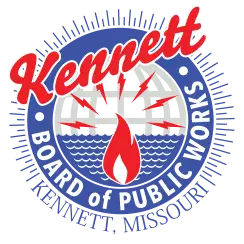Setting up Microsoft Outlook 2010
1.) Open Microsoft Outlook 2010 by clicking on your Start button, Programs, Microsoft Office, and Microsoft Outlook.
2.) Click on the Tools menu.

3.) Click on E-mail Accounts. . .
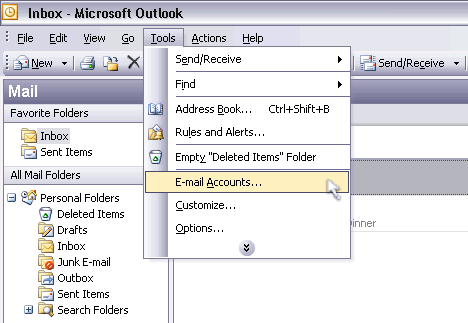
4.) Select Add a new e-mail account, and click Next.
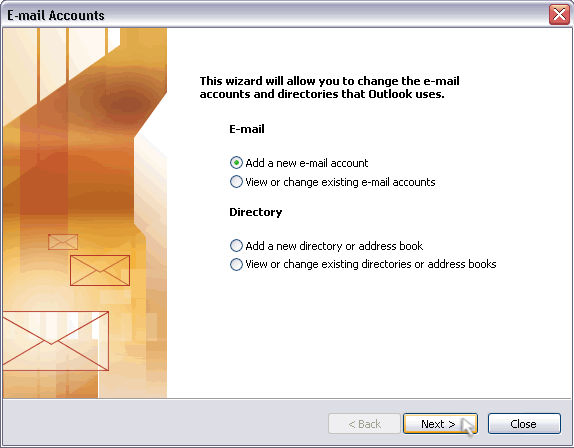
5.) Select POP3 as your Server Type and click Next.
6.) Type in your full name in the box next to Your Name.
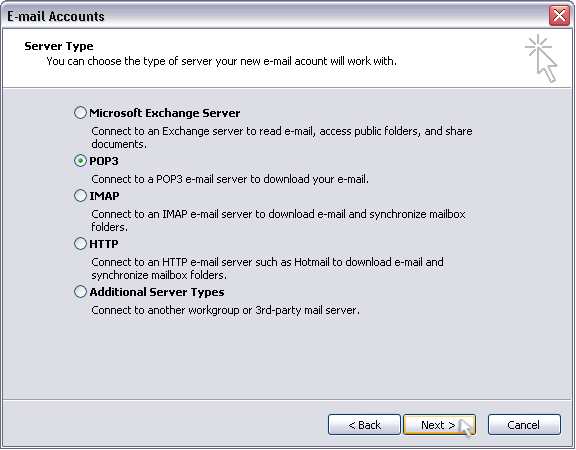
7.) Type your clgw.net email address in the box next to E-mail Address.
8.) For both your Incoming mail server and Outgoing mail server, type mail.kbpw.net.
9.) In the box next to Password, type the password that you have provided with CLGW and click next.
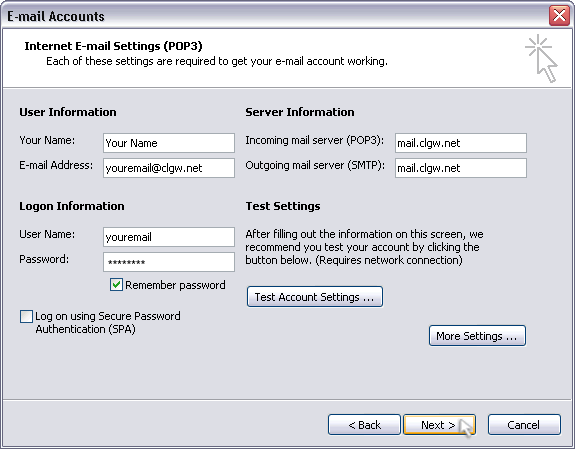
10.) Click the Finish button.
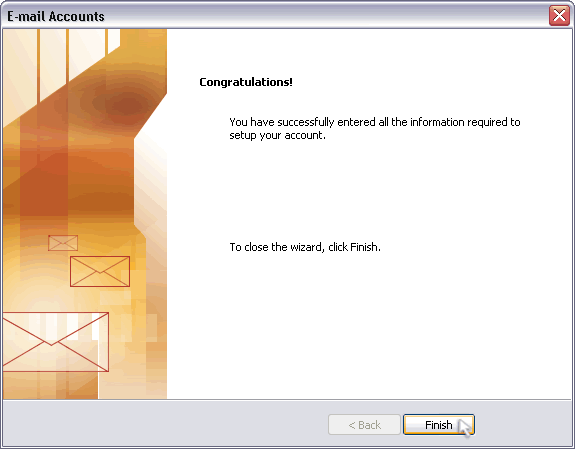
11.) To initiate the receiving of your email, click the Send/Receive button.

Now you have successfully added an email address to Microsoft Outlook