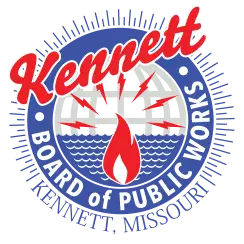Setting up your iPhone
1.) If this is the first account you’re setting up on the iPhone, select Mail. Otherwise, from the Home screen choose Settings
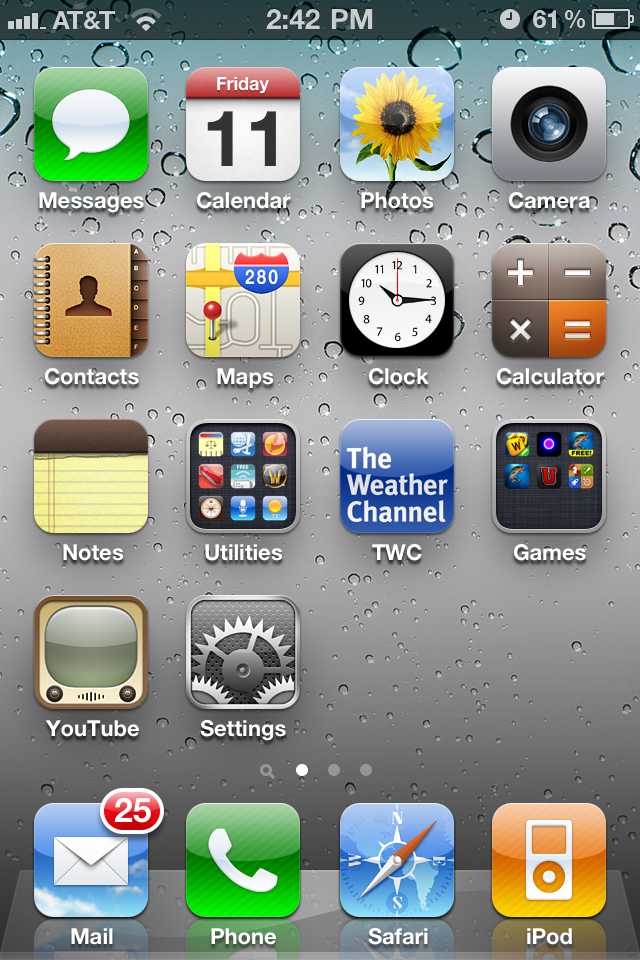
2.) Then select Mail, Contacts, Calendars.
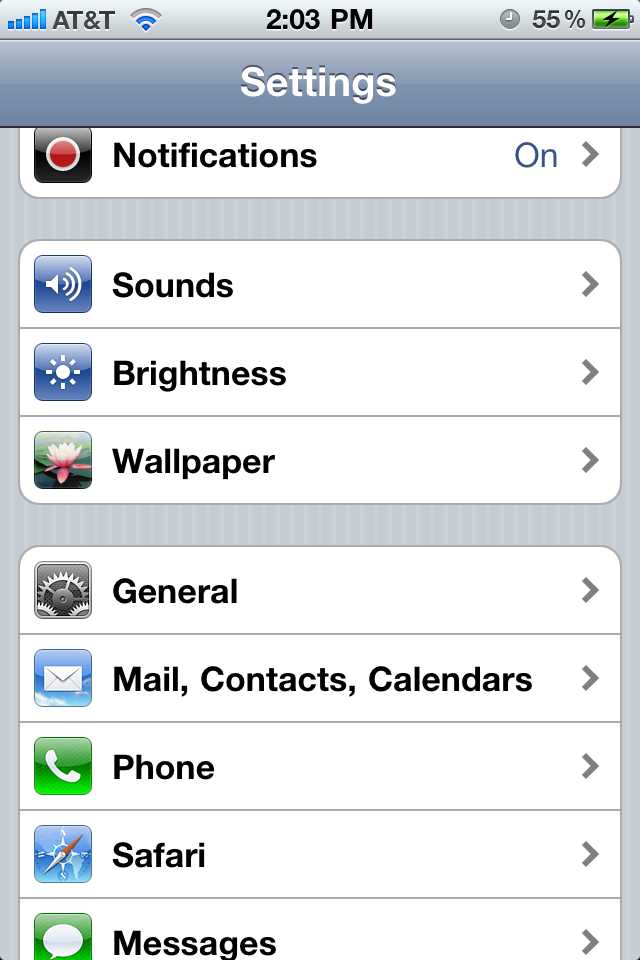
3.) Then select Add Account.
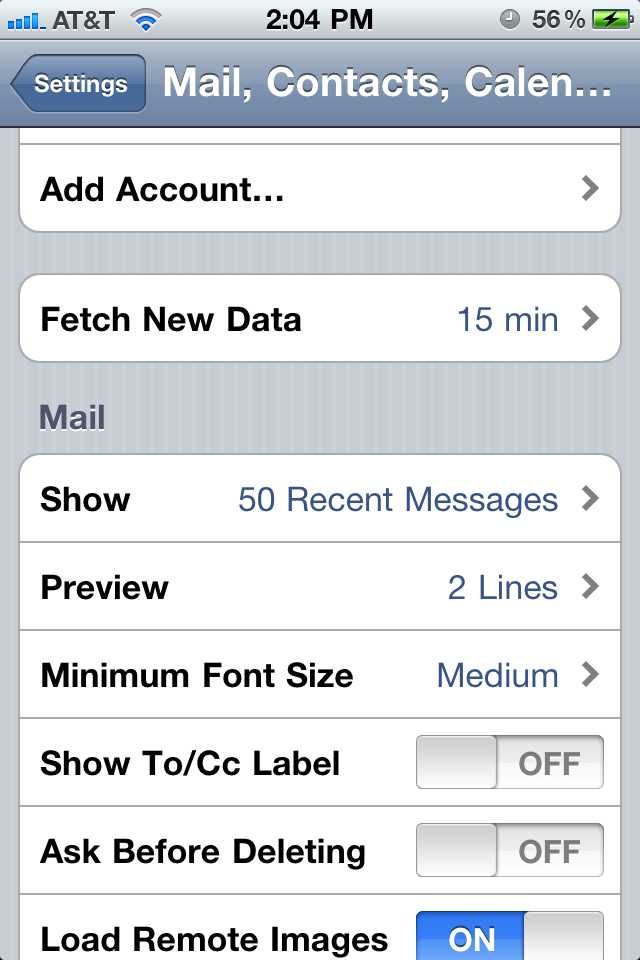
4.) Choose your email account type. For setting up email to work with your CLGW service choose Other.
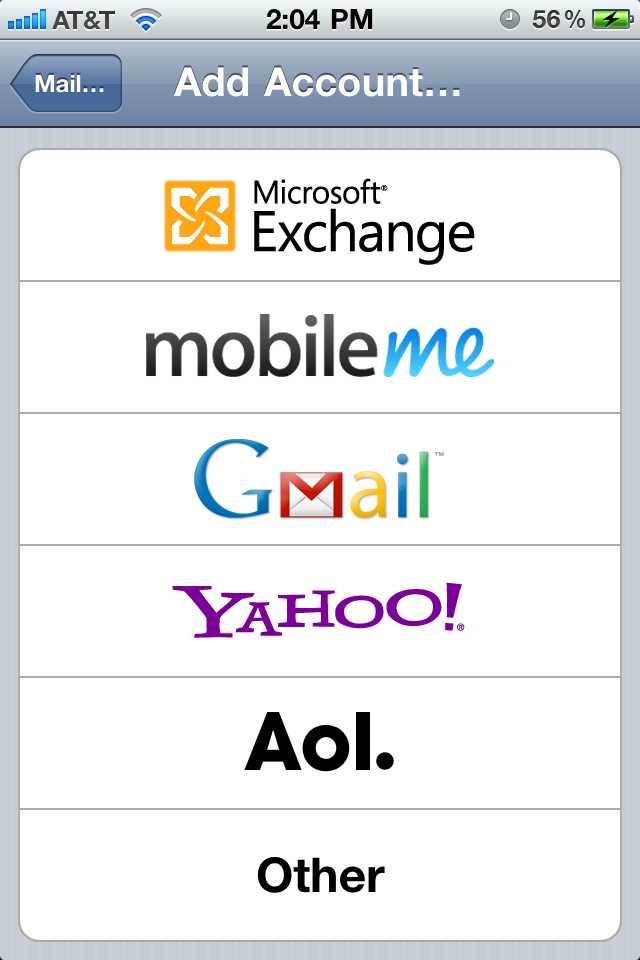
5.) Select Add Mail Account.
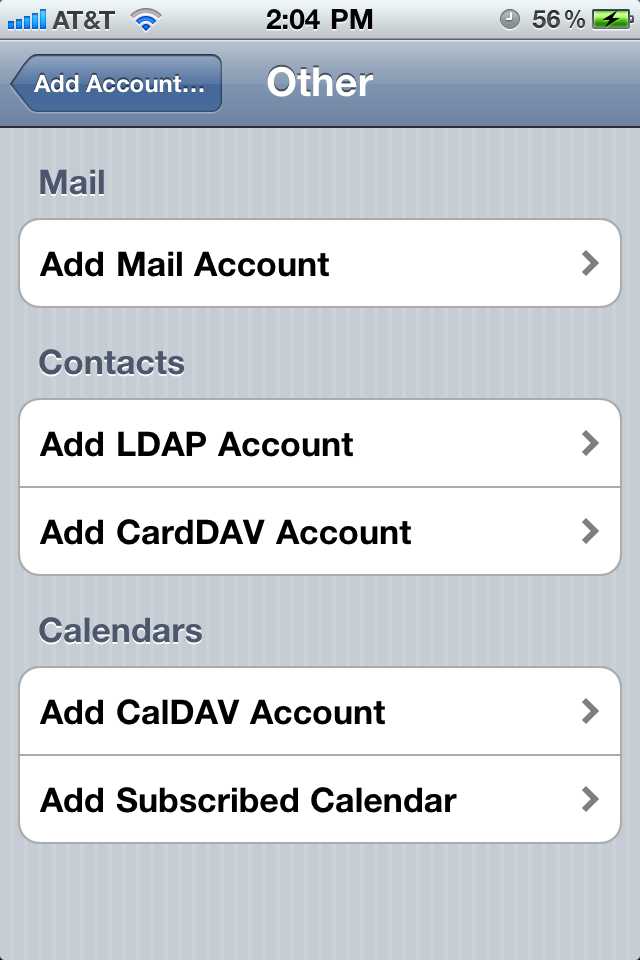
6.) Next enter your account information. Then select Next.
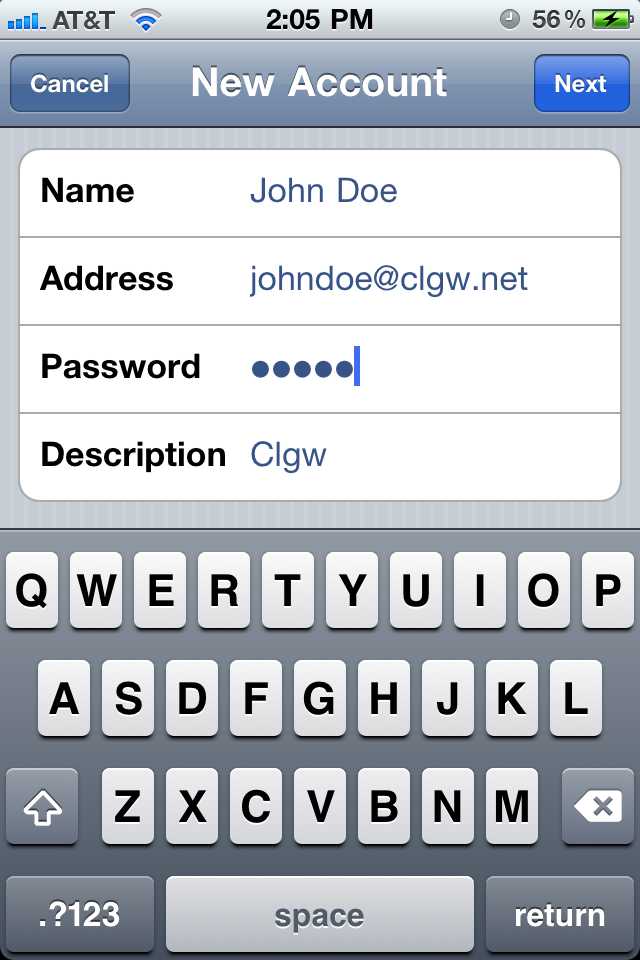
7.) Select the button tha says POP. And fill in the missing information.
On the next screen enter your CLGW account details, including the following.
(example if your email address was johndoe@clgw.net use johndoe@clgw.net for username)
Incoming Mail Server (IMAP OR POP3)
Host Name: mail.kbpw.net
User Name: johndoe@clgw.net
Password: your password
Outgoing Mail Server (SMTP)
Host Name: mail.kbpw.net
User Name: johndoe@clgw.net (your username)
Password: your password
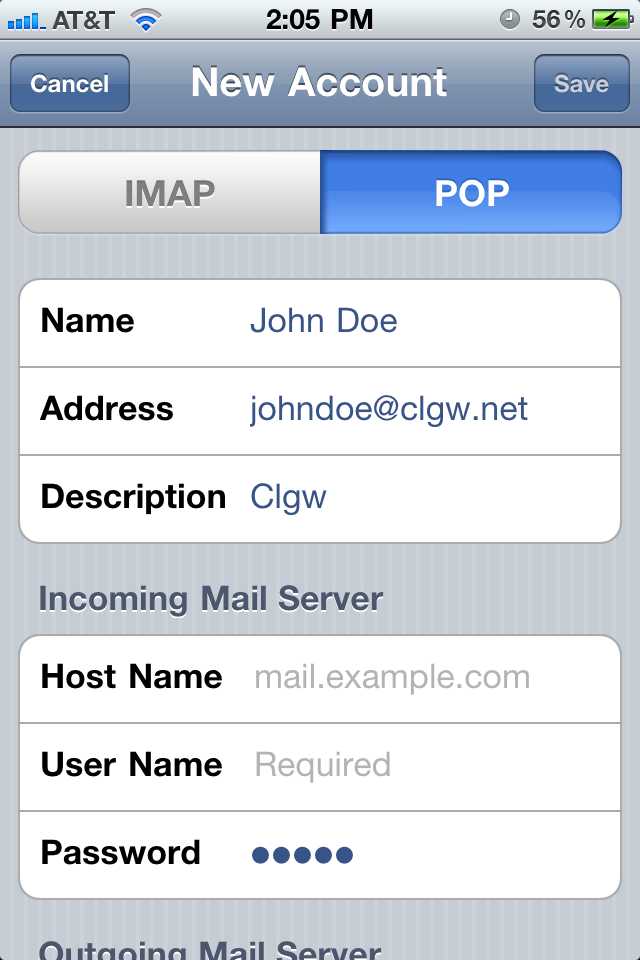
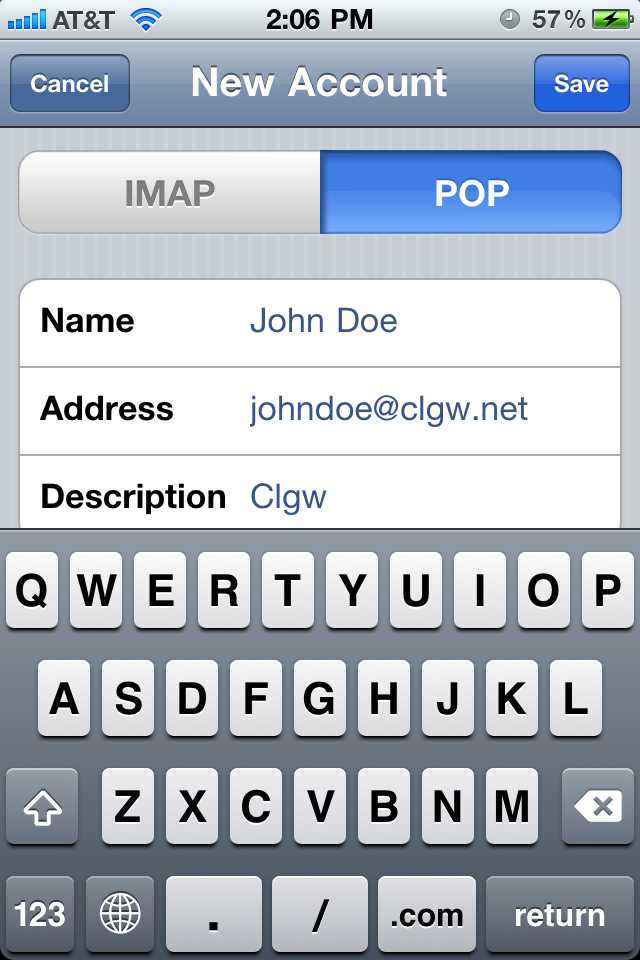
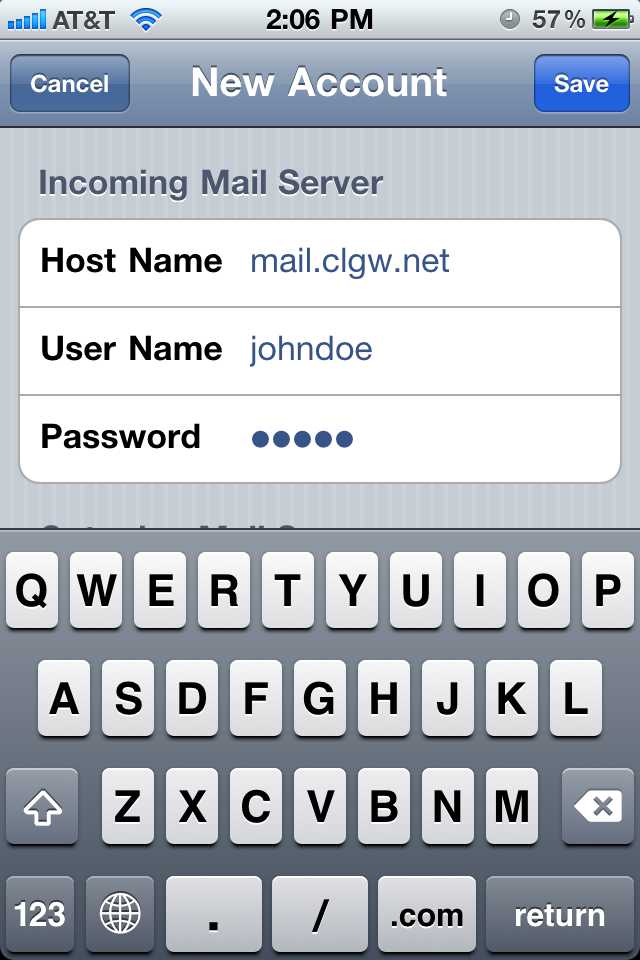
8.) Select Save to save information. When prompted “Do you want to try setting up the account without SSL?”Select NO
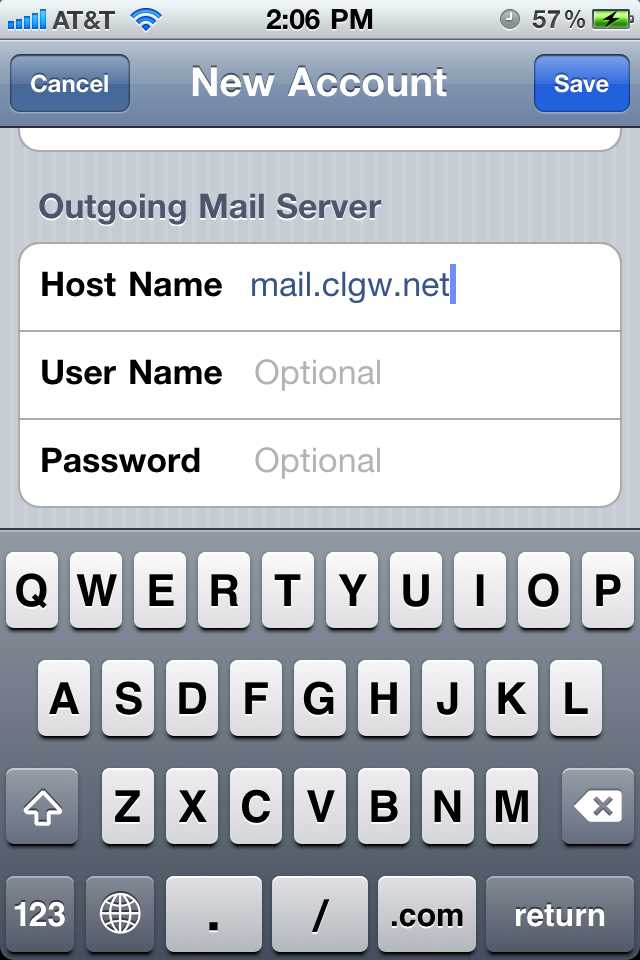
9.) Then select Save. And then Save again.
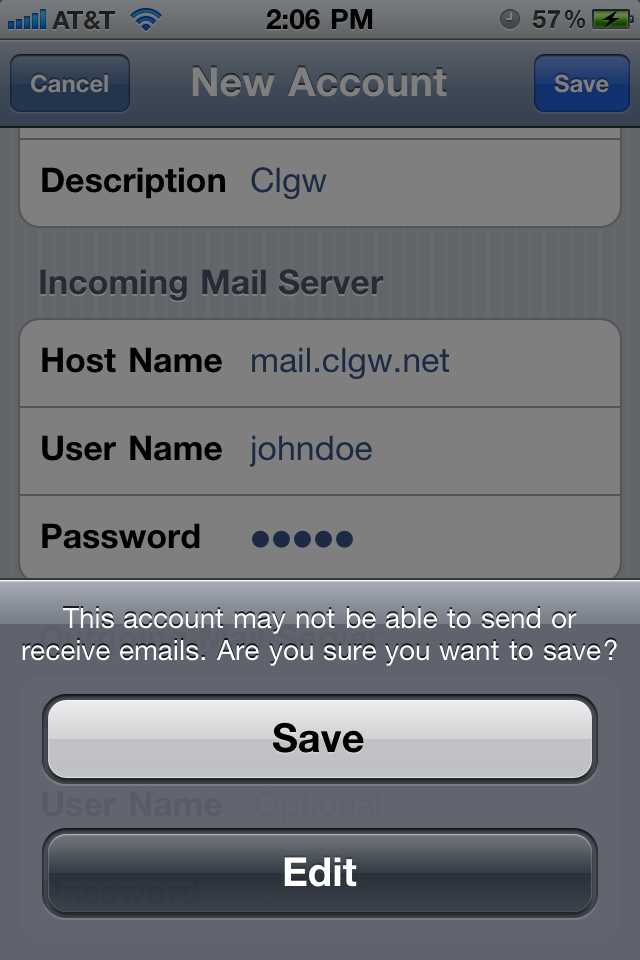
Now you have successfully added an email address to you iPhone.
Any other question please visit http://www.apple.com/iPhone/